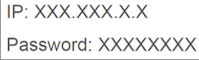Help and support
Find the right answer to your products, invoices, and much more, through our search feature
< Back
Installation Home 5G / 4G Box
- Make sure you use the correct SIM card
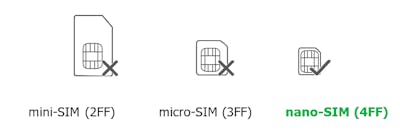
- Open the SIM card cover
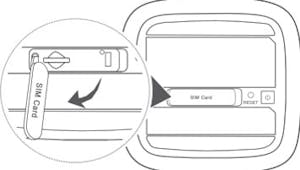
3. Insert the SIM card into the SIM card slot in the direction shown in the figure below until it clicks. Then close the SIM card cover
- To remove the SIM card, gently press the SIM card in until it clicks. The card will automatically pop out.
- Do not insert or remove a SIM card when the router is running, as this may affect performance or damage the SIM card.
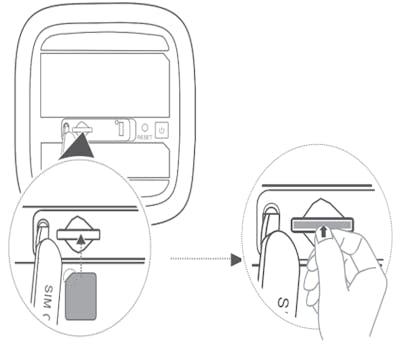
- Connect the router to the power supply
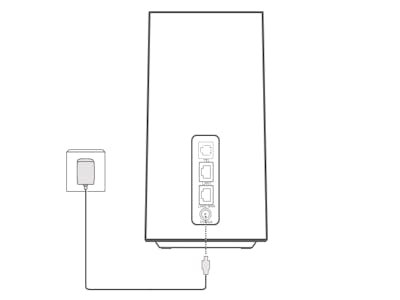
The indicators will turn on when the router has successfully connected to a network.
lf both indicators (5G signal & 4G signal) are off, it indicates there is no network connection.
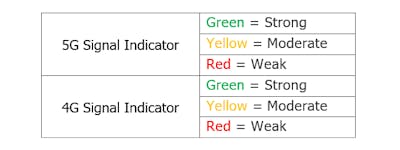
5. Connect to the Wi-Fi network
Please refer to the Label on the bottom of the router for the Wi-Fi Name and Wi-Fi Password.
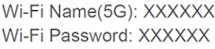
- When the Wi-Fi indicator is steady on, Wi-Fi is enabled.
- To disable Wi-Fi, please refer to the router's web-based management page.
PERSONALIZE YOUR ROUTER
You can personalize your router at the web-based management page or at the HUAWEI Al Life app.
Please refer to the Label at the bottom of the router to access the web page, on the IP address and password.