Help and support
Find the right answer to your products, invoices, and much more, through our search feature
Reset or reboot the yallo Home Box
REBOOT vs. RESET yallo Home Box
Please note the difference between rebooting the Modem vs. resetting it.
- Reboot = Restart the Modem. Turn it off and then turn it on again.
- Reset = Return the Modem to the factory settings. It will delete any personalization you may have made to the Modem (for example, changing the password).
Important: When performing a Reboot or Reset, the internet connection will be interrupted.
REBOOT the yallo Home Box
When you your do a reboot to your Modem, it renews the IP address. To restart the Modem, please do the following steps:
- Disconnect the Modem from the power supply for 30 seconds
- Connect the Modem to the power supply again
- Wait until the flashing status of the Modem indicates "ready"
RESET the yallo Home Box
1. yallo Home Cable Box 2 & yallo Home Fiber Box 2:
Use a pointing object and press for 25 seconds the reset button at the bottom of the modem.
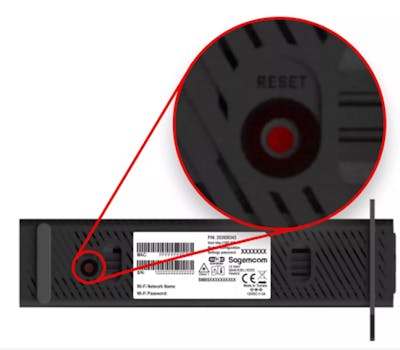
2. yallo Home Fiber Box 1:
On the bottom of the yallo Home Fiber Box 1, it has a small hole with a tiny button in it.
If you push the button with the tip of a paper clip or pencil and hold it for more than 5 seconds, a reset will also be performed.

3. Via the Modem configuration page
- Type directly 192.168.1.1 on your browser
- Search for the “Settings password" at the bottom side of your modem
- In the ADMIN Chapter, choose option Reload and Reboot
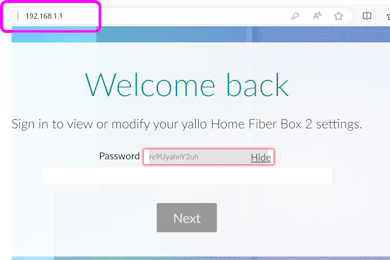
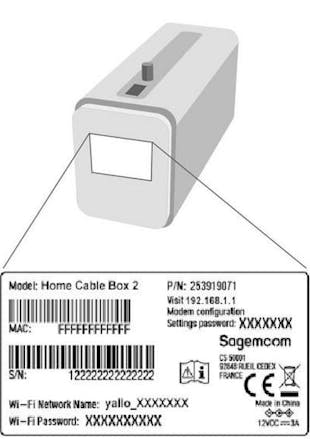
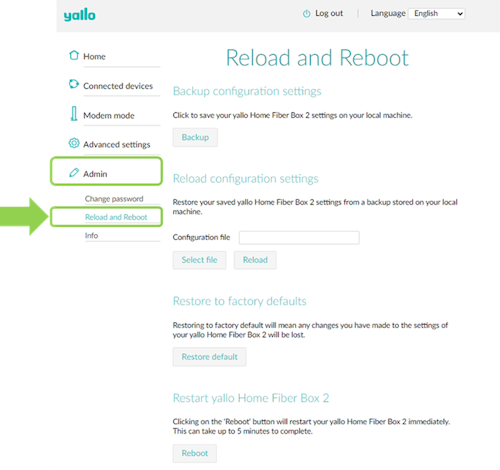
4. Home 5G / Home 4G Box
When the router is turned on, press the Reset button for approximately 20 seconds using a pointed object until the ambient light strip starts to blink. The Reset button is located besides the SIM Card access.